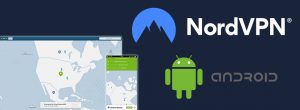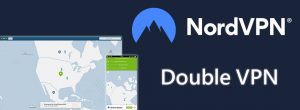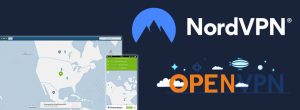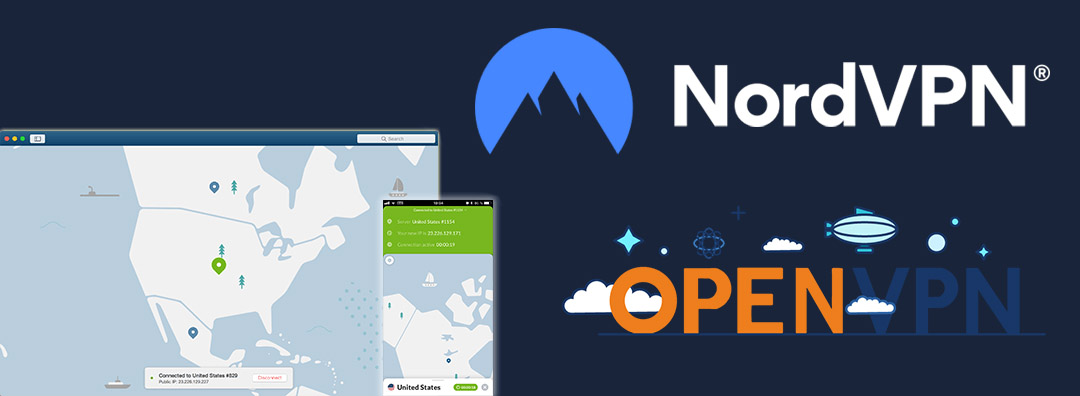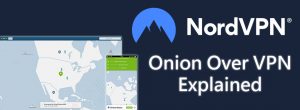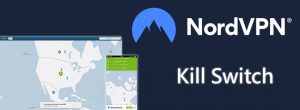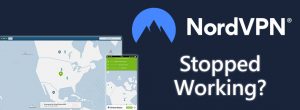Your Android smartphone may be very different to your laptop or PC but that doesn’t mean you are safe from hackers or that you can’t be spied on.
Meaning, you will have to take some precautions to protect your Android device.
This is why it is always a good idea to subscribe to a good VPN service that natively supports Android smartphones (and other Android devices such as tablets, Amazon Fire TV Stick, and Kodi) to protect yourself while you are online.
NordVPN is one of these services and if you want to learn why they are one of the best (even the best VPN for iOS as well), check out our comprehensive NordVPN review.
Why NordVPN is the Best for Android Devices
We’ll be the first to admit that our full-length NordVPN review is a long read. If you don’t have the time, here are a few key quick-fire things to know—
- They offer over 5,000 servers in over 60 locations (the largest VPN network around);
- NordVPN has tons of native apps for a range of devices plus router support;
- With AES 256-bit encryption and OpenVPN, your traffic is 100% secure;
- Specialty server types—e.g. P2P Servers—satisfy different types of VPN user;
- Their zero-logs policy has been approved by an external PwC audit;
- All their native apps (including the one for Android) are fast, easy to use, and have additional features;
- NordVPN offers a 30-day money-back guarantee on all plans; and
- Plans can be as cheap as $2.99 per month.
Impressed? So were we!
Your Choices for Using NordVPN with Android
Unlike iOS, Android users are not restricted to a pool of Apple devices.
Smartphones, tablets, TV boxes, and even refrigerators use it. It is the world’s most popular “mobile” operating system designed and developed by Google. As a result, you can protect a whole suite of devices with NordVPN’s Android support.
When it comes to installing Android on your devices you have two primary options. No you won’t need to install it on your fridge! However, phones, tablets, and other “portable” devices that you can use to browse the internet should all be protected with a VPN.
Native NordVPN Android Apps
On some Android devices, most notably smartphones, tablets, and Amazon’s Fire TV Stick, you can install NordVPN’s Android native app directly from the Google Play Store. This is by far the easiest way to install NordVPN onto an Android device.
1. Head to the Google Play Store and install NordVPN then launch it

You can either sign up for an account through the app or purchase a subscription via another means and then log in.
If you choose to sign up through your Android device then it will use your Google Play Store payment details, this is something to keep in mind if you were thinking of using cryptocurrency payments for a more anonymous way of paying. We think signing up from a computer is a much better option.
2. Use the ‘Quick Connect’ option

Quick Connect chooses the best server for you based on several parameters and a “complex formula”. Unless you have a specific country in mind (i.e. the US because you want to stream Hulu or the US Netflix library) then you can just go ahead and use Quick Connect.
3. Trust NordVPN to use OpenVPN
As this will be your first time using NordVPN on your Android device, you will be greeted with a notice as soon as you try to connect. This is an Android security feature that prevents devices from controlling OpenVPN and thus your entire network traffic without permission.

Go ahead and check ‘I trust this application’ then tap ‘OK’ and ‘OK’ again. Instead of ‘Quick Connect’ you can also tap on the pins above a country to connect to the most optimum server within that country by clicking ‘Quick Connect’ or swipe up and choose a specific server.

That’s how easy it is to download, install, and use NordVPN on an Android device through the Google Play Store.

You can also modify some basic settings by tapping the cog wheel in the top-left corner of the screen.
There are also some advanced settings you can tinker with, if you already know what you’re doing.
NordVPN APK for Android
Not all Android devices, for example–Raspberry Pi devices, have access to Google Play. In such a scenario, you install NordVPN using the NordVPN APK file. An APK (Android Package) file is the file format used by the Android OS for the installation of apps.
Think of this as manually installing NordVPN.
1. Visit NordVPN on your Android web browser
Visit the main nordvpn.com website and open the side menu in the top-right corner.

Then select ‘VPN Apps’ from the list.

Their site will detect that you are using an Android device and automatically recommend that you download the .apk file.
3. Download .apk

Tap ‘Download .apk’ below the big Google Play button.

Once it has downloaded, tap the NordVPN APK file in the status menu.
The installation process will begin once you tap ‘Install’.

Once it has installed, you can use NordVPN as normal as we did above. The main difference here is that you won’t be able to use your Google Play Store payment details to register.
Why NordVPN APK?
Due to Google Play Store policies, there’s only one major difference between NordVPN when it is downloaded from the official store vs. when it is installed using the APK file.
NordVPN CyberSec is a smart built-in ad blocker and anti-virus that provides extra protection when you are using your device. Due to Google’s policies, however, CyberSec does not block ads when NordVPN is downloaded from the Google Play Store.
CyberSec can block ads, meaning Google would lose out on ad revenue.
If you want NordVPN’s CyberSec feature to work as an ad blocker, you will need to install using the APK route. Additionally, if you are using a device that cannot access the play store then you have no choice—you will need to install NordVPN using the APK file.
Try NordVPN Today
As we said above, we highly recommend signing up for NordVPN through your internet browser on a laptop or PC first. This way, you’ll not only have an easier time registering, but also have the chance to use anonymous payment methods.

NordVPN offers a 30-day money-back guarantee for first-time users, too. This means that you can try out NordVPN on Android and a range of other devices without risking a single cent. If you later decide that NordVPN isn’t right for you, it’ll be a breeze to get a refund.