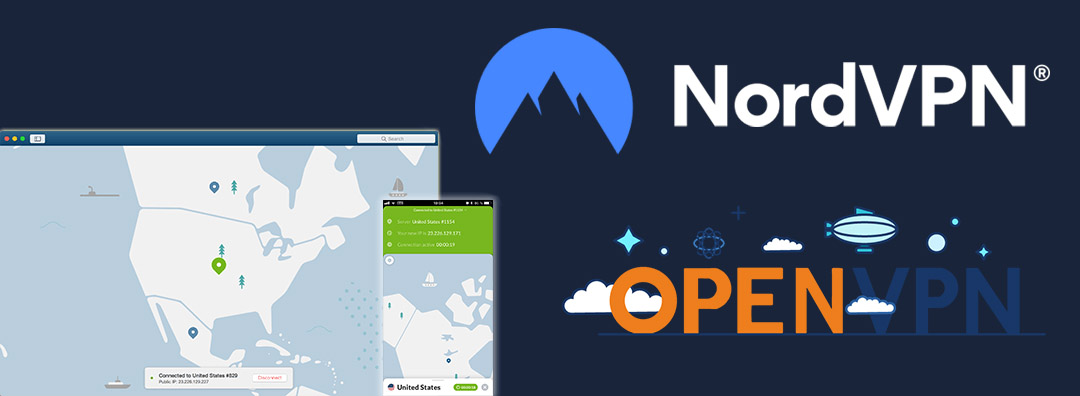
With NordVPN, it is easy to create your own manual OpenVPN connection by using the open-source OpenVPN application. By doing this, though, you do not use the NordVPN native Windows app.
Sometimes, though, using the native NordVPN Windows app is not an ideal solution (even if it’s the best VPN).
This can either be because users have had trouble setting up and using the native app itself or because the user is technically adept and prefers to configure things manually.
Additionally, if you are configuring a VPN connection through your computer’s network settings or preferences, then you will need to configure some things manually.
It is very easy to do, though. Let’s find out how!
Getting Started With OpenVPN
Before we get going, there are a few things that you need to do to make this process a success.
1. Download the OpenVPN GUI
OpenVPN is an open-source commercial software released under the GNU General Public License. This is what makes it the safest tunneling protocol available; its source code is freely accessible and so any attempts to add in back doors or loopholes will immediately be found by its worldwide community of volunteer contributors.
The same can be said about the OpenVPN GUI—it is completely safe to download and install as it is the most widely used protocol. It takes a couple of seconds to download since it’s a tiny executable file. Once it has, click the .exe installer.
2. Go through the setup wizard

The setup wizard will walk you through the OpenVPN GUI installation. Again, this is a very quick process that requires minimal input on your part.
OpenVPN Config and Settings
When the installation is complete, we can start setting NordVPN up via the GUI. Don’t try to run or launch the OpenVPN GUI yet—it has not been configured and will not work.
1. Download NordVPN server files
The first thing we need to do is download NordVPN server configuration files.These files tell the OpenVPN app how to connect to the NordVPN network. You can set up as many NordVPN servers as you like—up to a maximum of 50—however, we recommend starting with one.
You can download configuration files from the NordVPN website.

For this tutorial, we are going to use NordVPN’s US server #3430 as this is the one the site recommended to us as the most optimal.

When you have settled on a server, click ‘Show available protocols’ and then download both OpenVPN configurations—OpenVPN TCP and OpenVPN UDP by clicking ‘Download config’.
2. Add them to OpenVPN’s config folder
Go to your downloads folder (or wherever your files download to) and copy both of these OpenVPN configuration files.

Once copied, paste them in the OpenVPN config folder. You can find this in one of two ways—
- Navigate to its installation location, likelyC:/Program Files/OpenVPN/Config
- Find the OpenVPN GUI shortcut on your desktop, right-click, and then click ‘Open file location’.
We used the second option as an example:

If you use the second option, you will end up in OpenVPN’s ‘bin’ folder, not the ‘config’ one. Make sure you back out of the ‘bin’ folder and head to the ‘config’ folder before you paste your two copied OpenVPN config files.

3. Block outside DNS
To prevent leaks, you may or may not need to manually add the line below to the .ovpnconfiguration files to prevent DNS leaks. We recommend doing this anyway.
block-outside-dns
To do this, simply right-click on your OpenVPN config files and open it with notepad or whichever word processor you use. Scroll to the bottom of the file and paste in the ‘block-outside-dns’ line above.

Do this for both OpenVPN config files.
4. Launch OpenVPN
Double click the OpenVPN GUI desktop shortcut to launch OpenVPN. The app may ask for administrative permissions, click ‘Yes’ because it needs these to function.

It will start running in your system tray (note: the program will launch without connecting) at the bottom-right of your taskbar. Right-click the OpenVPN GUI icon, hover over one of the servers, and then click ‘Connect’.

Enter your NordVPN login credentials and then press ‘OK’.

After a few seconds, the OpenVPN GUI will connect you to the NordVPN server you have chosen and the OpenVPN GUI window will disappear. In the system tray, the OpenVPN icon will turn green to indicate a successful connection.
That’s it—this is how you set up OpenVPN manually with NordVPN on a Windows device. The process of setting up OpenVPN for NordVPN is quite similar across all devices.

If you’re unsure about whether you set up OpenVPN correctly, then visit NordVPN. You’ll see on the top of the website which indicates that you’re “Protected” in green.
Try this feature out yourself.
Sign Up Here

Excellent. Your explanation is far simpler and clear in English than the one posted in NordVPN.com/Tutorials.