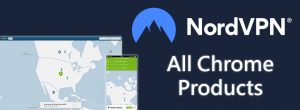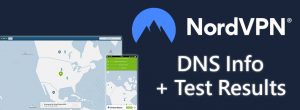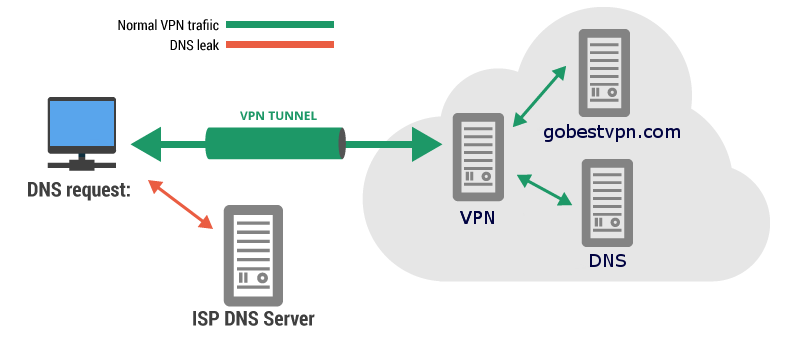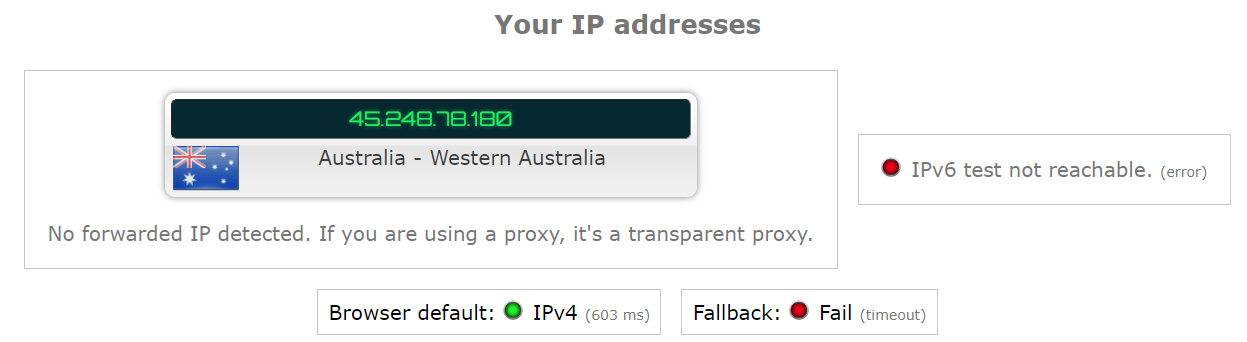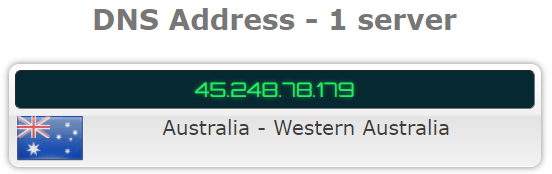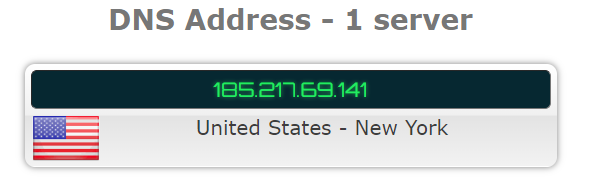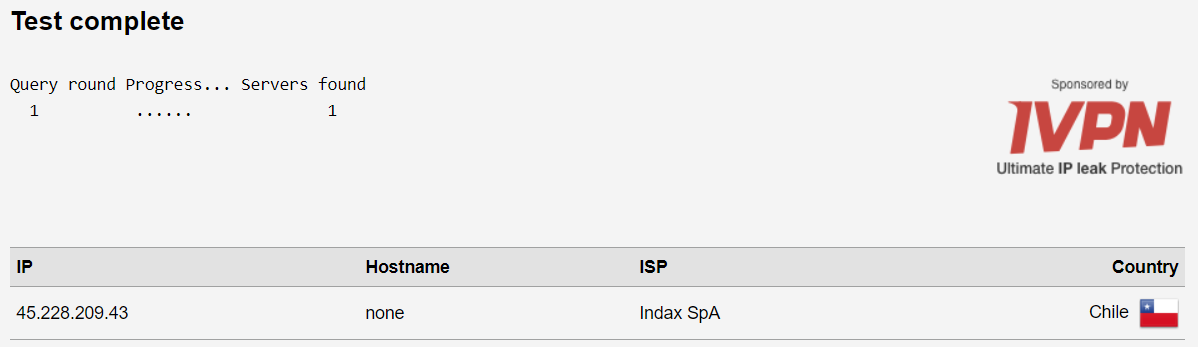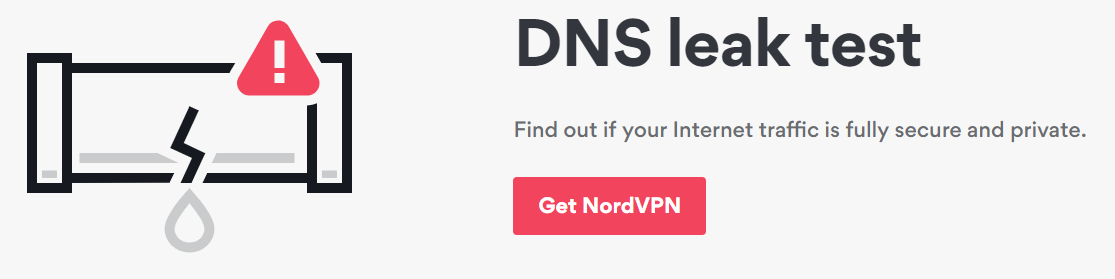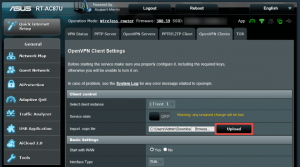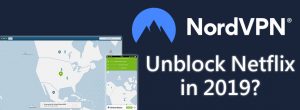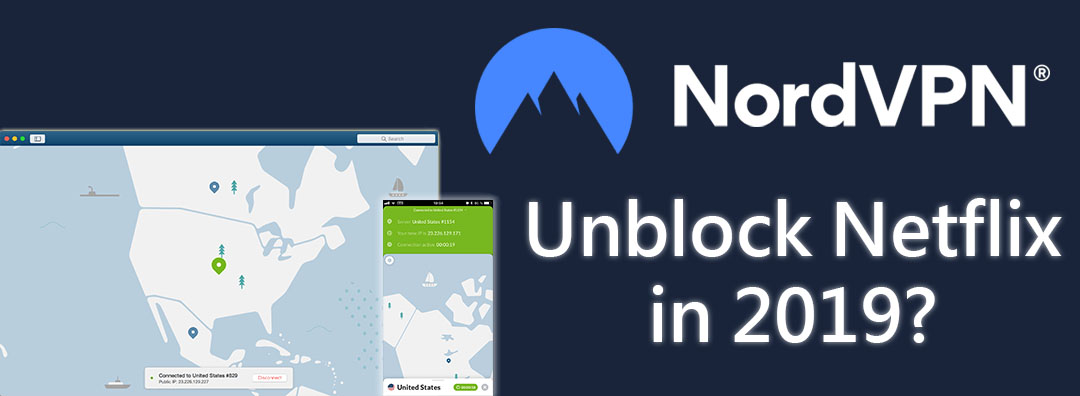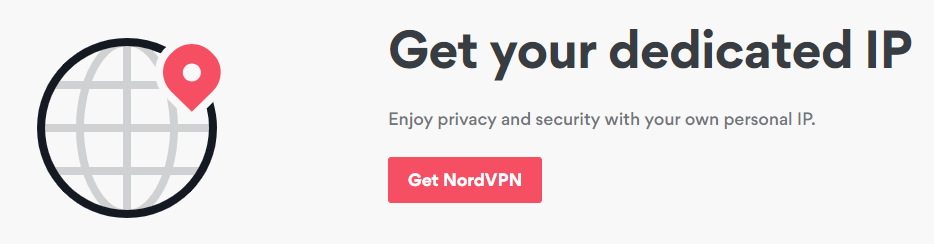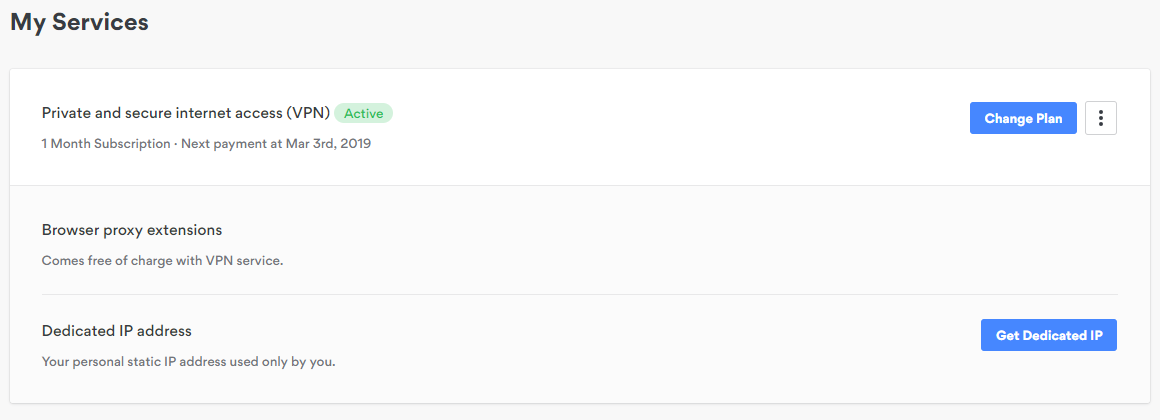There are plenty of reasons why NordVPN is a leading service, and one of these is because it supports a full range of products with high-quality native applications. When it comes to Google Chrome products, you have lots of different options available to you to protect everything from your Google Chrome browser to your Google Chromecast.
In addition to this, NordVPN offers strong encryption, a zero-logs policy, is based in Panama and has 24/7 skilled customer support representatives.
For all these reasons, we strongly believe it is the best VPN not just for Chrome products, but all-around.
Let’s dive right in!
Installing NordVPN on Google Chrome Browser
This is very, very easy to do. Before you get started, make sure you have Google Chrome opened and that you have saved any other tabs you might have been using and want to come back to later.
1. Sign up for NordVPN and activate your account

All NordVPN plans come with their 30-day money-back guarantee. If you try out NordVPN and subsequently don’t like it for whatever reason, you can simply email customer support and ask for your money back. There are no strings or limitations attached to this guarantee aside from the 30-day time period.
Creating an account is easy.
You do need to sign up using an email address, though. If you are concerned about your privacy despite NordVPN’s jurisdiction and zero-logs policy, you can use an anonymous email— but make sure that it is one you will retain access to.

You need access to your email account to activate your NordVPN account now and manage it in the future.
Fortunately or unfortunately, NordVPN no longer supports PayPal.
2. Navigate to the “My Account” page
After activating your NordVPN account, visit their website and go to your “My Account” page. Click “Downloads” on the top menu.

Then click on “Get Chrome Extension” in the “Browser extensions” box.

You will be redirected to the Chrome Web Store. From here, click “Add to Chrome”.

Then click “Add extension”.

3. Launch the NordVPN Chrome app
Once NordVPN’s app has been added to Google Chrome, you will be able to access it from the Chrome extensions menu. This is in the top-right of your Chrome browser and you should see the NordVPN icon greyed out.

Click on the greyed out NordVPN icon and enter the username and password that you signed up to NordVPN with.

When you have authenticated, you will be able to use NordVPN as normal. You can either “Quick Connect” to the most optimum server for you, or you can choose to “Connect to a specific country” just like on the desktop app.

When you are connected to NordVPN via Chrome, the icon will turn blue and you will see a country code overlaying it.

It is a good idea to keep an eye on this as if it greys out, it means you are no longer connected. Also, note that connecting to NordVPN via the desktop app will not turn the icon from grey to blue.
Installing NordVPN On Chrome OS
Unfortunately, NordVPN does not offer a dedicated app for Chrome OS. Due to this, it is a bit technically-involved, however, follow these instructions and you will be up and running in no time.
Please note, however, that you can only use the L2TP/IPSec tunneling protocols with this method; NordVPN over OpenVPN or IKEv2/IPSec is not available through Chrome OS at the time of writing (2019).
- Right-click on your Chromebook’s date and time bar then click “Settings”.
- Click “Add Connection” then “Add Private Network”.
- Fill in the window that pops up with the following information:
Server hostname: Your server of choice from this list
Service name: Dealer’s choice. For simplicity’s sake, NordVPN L2TP
Provider type: L2TP/IPSec + pre-shared key
Pre-shared key: nordvpn (lowercase)
Server CA certificate: Default
User certificate: None installed
Username: Your NordVPN email address
Password: Your password - When you have done that, simply click “Connect” and you will be connected to NordVPN.
Side Note: You can only use the regular NordVPN servers through Chrome OS because these support L2TP/IPSec. Specialized servers (e.g. Obfuscated Servers, DoubleVPN…) use OpenVPN and do not support L2TP/IPSec.
Chromecast and Other Devices
If you would like to use NordVPN with your other Google devices, such as your Chromecast, you can! Again, however, there is no native app support, so this is a bit more technically-involved.

This is done by installing NordVPN on your router.
We have several resources here at GoBestVPN to help you install NordVPN on your router. Best of all, once you have installed NordVPN on it, every single device that is connected to your private home network will be protected, too.
This means you don’t need to run a native app on each of your devices.
Suggested reading—
Interested in NordVPN?
If you want to take NordVPN for a spin and try it out on your Chrome products, you do it risk-free for 30 days.
Thanks to their 30-day money-back guarantee, you are able to try out the full, premium version of NordVPN and get a refund if you later learn that it is not suitable for you. The money-back guarantee applies to all NordVPN plans and there are no strings or conditions attached (except, of course, the 30 day one!)