
The kids in this generation, otherwise known as Gen Z and Gen Alpha, are very smart, intelligent, and fun-oriented. In fact, nowadays, most of our kids use the internet for their homework, schoolwork, movies, games, and communication. Yet, a large percentage of them are unaware of the dangers of the internet.
This is where we, the parents, come in.
While your kids may be experts at operating new technologies and devices, not many of them at this young age are prepared evaluate the risks that come along the way.
We have put together a number of safety tips to create act as part of a safety net protecting kids and teenagers. Implementing these tips will allow you to make your child relatively safer on the internet using the gadgets that keep them distracted for hours.
Always Use HTTPS
As we noted earlier, the kids’ intelligence is amplified in today’s world with an early introduction to technology. And that intelligence leads to curiosity.
Hypertext Transfer Protocol Secure (HTTPS) is an encryption service that protects user information. Most of the websites that use the HTTPS encryption are secured websites.
As you’d expect kids being susceptible to being tricked; they click on everything they find interesting on the internet. From amazing gaming offers to promoting an increase in followers and likes, easy money making methods, free movies, and lots more.
But such links from these fake sources may lead them to unsecured websites where crucial information can be stolen from your child’s device. This leaves your child prone to hacks, scams, phishing, online privacy threats, viruses, and cyber-bullying.
One great way to ensure that your child remains safe from these disguised illegal links is by understanding how HTTPS can help when you go to a website.
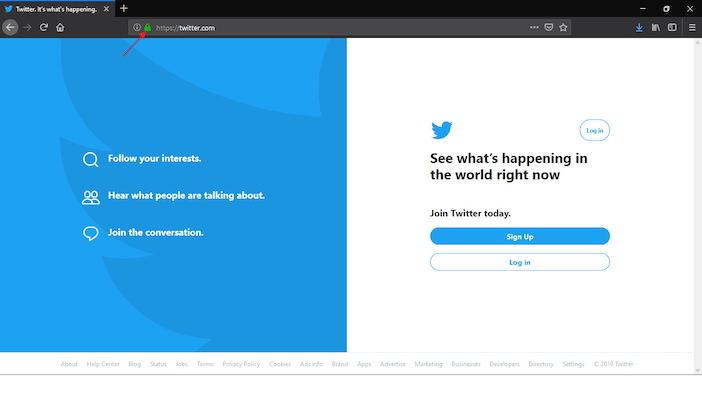
Educating your kids on what https is will help them understanding if a website is fake or if it’s to be trusted.
HTTPS is usually depicted by a green padlock on the far left side of your browser’s address bar, as well as “https://” followed by the web address.
So, if your child is navigating a website with no green padlock or simply “HTTP” (where the ‘S’ is missing), then it’s best to consider the website as an unsafe and untrustworthy website.
The Antivirus Way
Installing a competent antivirus or an anti-malware program on your child’s device will help them a long way. A good antivirus program will not only scan for and remove viruses from their computers. It will also protect them online by letting them know if a website is secure and trusted or if it’s unsafe and unsecured.
Some antivirus programs even provide users with immediate alerts when you visit unsecured websites or download a virus or malware that’s disguised as a file or software.
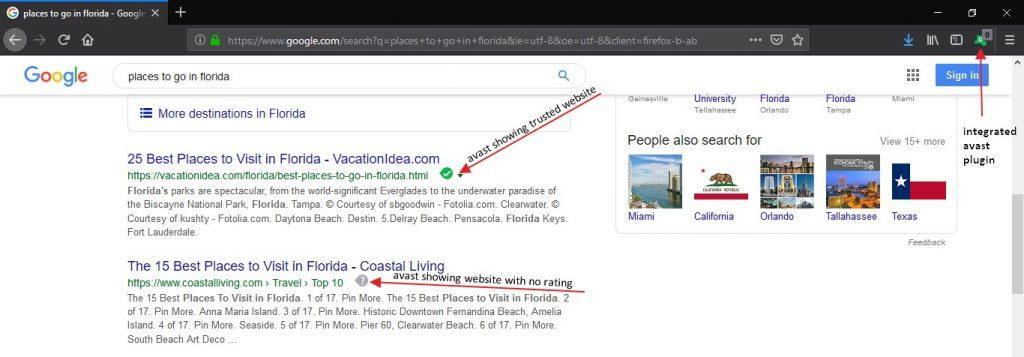
There are many antivirus programs on the market, but some of the most trusted ones are McAfee, Avast Premier, Bitdefender Antivirus, Kaspersky Antivirus, and Norton Antivirus.
Forgetting Wi-Fi Can Be a Good Thing
This is another great way to provide online safety for kids. It helps to ensure that your kids don’t snoop around the internet without you being around to monitor their online activities. All you have to do each time you connect their devices is to ensure that the device doesn’t connect automatically.
That way, they’ll need to input the password before being able to use the Wi-Fi network. If you have already set their devices so it connects automatically, you can disconnect it easily.
- For iOS devices, you just have to disable Auto Join and click on forget in the device’s setting.
- Whereas for Android devices, just go to the device’s Wi-Fi settings, click on the network you want to disable and select forget.
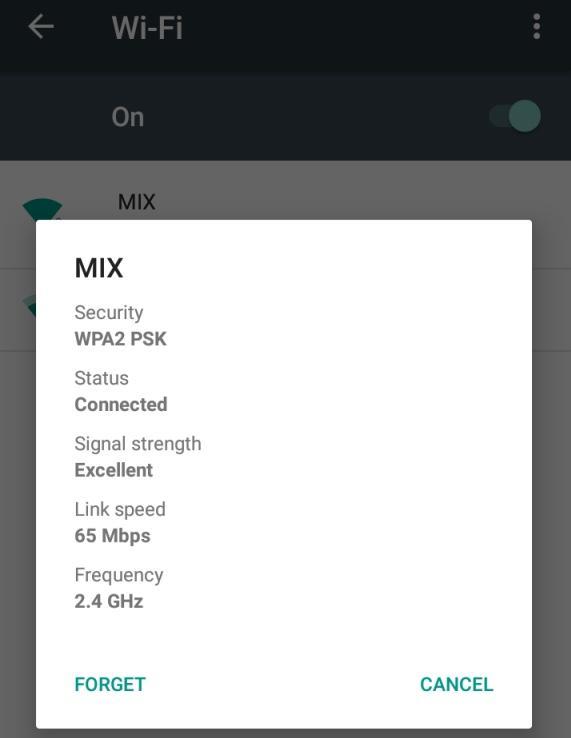
Ensure that you always do this once they are done with their online activities as Android devices are designed to always connect automatically after the first connection.
It may seem like a hassle as you’ll need to enter your home’s Wi-Fi password each time a child wants to use the network. However, protecting your child from the dangers of the internet can outweigh the slight inconvenience.
Help Them Learn from Different Materials
Okay, we’ve been talking about HTTPS, malware, viruses, scams, and other technical words.
But there are times when you need to explain to a four, five, or six years old and breaking all of this down would be tedious. Well, you can easily do it by teaching them with pictures and material specifically designed for young kids.
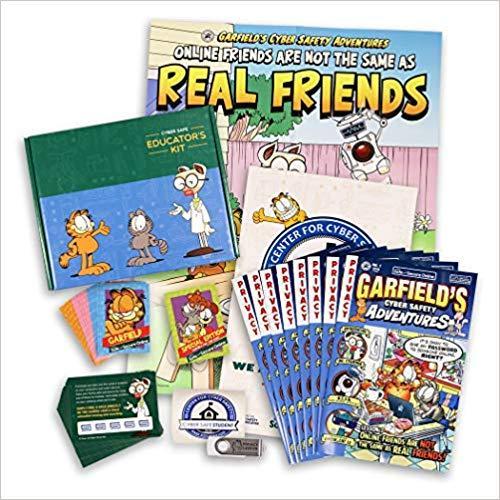
Some of these books and comics can even be used by teens too. And to make things better, you can easily find them on trusted websites like Amazon. Using them as playful exercises and games will go a long way as they will be aware of the dangers of the internet early on.
Managing Social Media
This is arguably the biggest section of the internet where a child is prone to different internet attacks.
Social media includes Facebook, Instagram, Snapchat, Twitter, and other networking platforms like this.
The privacy settings on these online platforms allow you to choose those who see the content you post. It also provides you with control of the kind of content you see. All you have to do is adjust each setting to your preference.
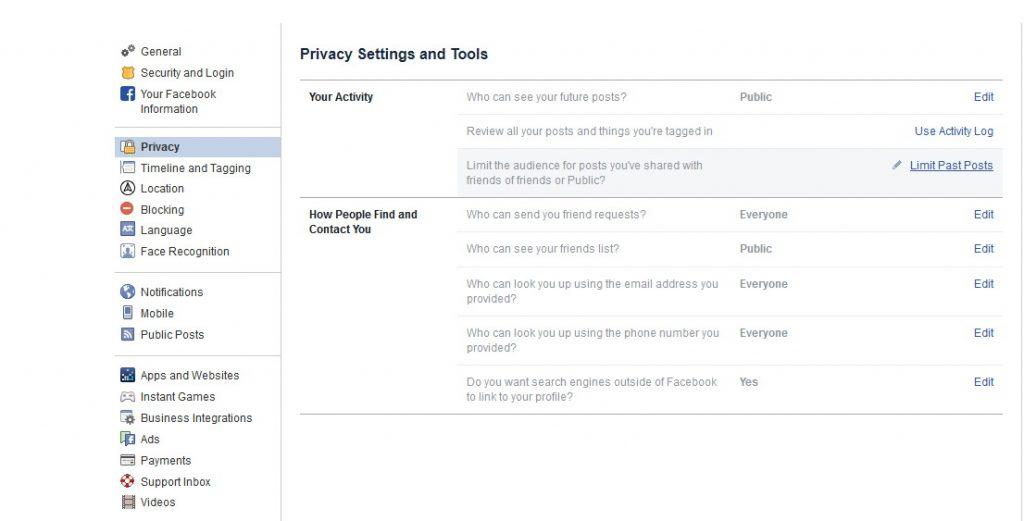
On Facebook, you may choose to change your location settings, filter out sensitive posts, stop the social media platform from sharing your information to third-party apps, and more. And you can do all of these easily.
If your child owns a profile on one or more of these platforms, he/she may not know the implications of making their posts known to everyone.
Even these platforms know that while the internet provides us with many opportunities, it is also a dangerous place as many predators are lurking there too. That is why they all have privacy settings.
This same process works with most of these popular social media platforms, including Instagram, Snapchat, Twitter, Kik, and WhatsApp.
Next. YouTube. Netflix.
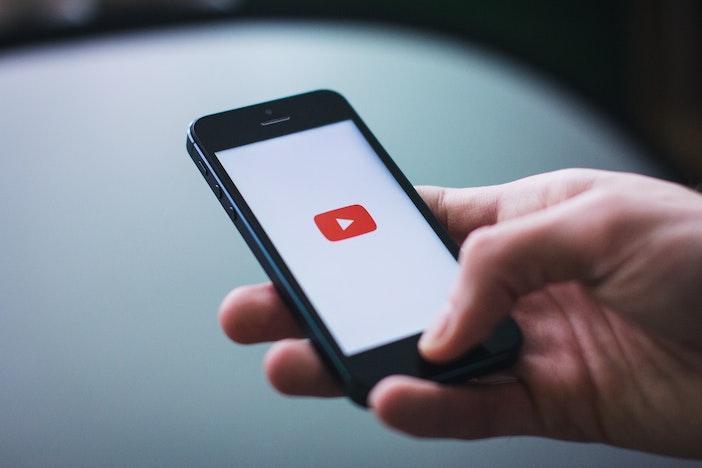
While these two platforms are not actually the same, they are both the new TV for kids these days (probably for you too). These two platforms are video content streaming websites.
Netflix is primarily about movie-related content, including all types of cartoons, anime, TV series, and movies. YouTube, on the other hand, deals with all kinds of video content, from movie clips and cartoons to videos of people jumping off cliffs (mature-rated content).
Therefore, in order to protect your child from watching what is not meant for their age range, you’ll need to set up some parental controls or restriction settings on their account.
As per regulatory requirements, these two platforms have parental control settings that allow you to filter the kind of content you want your child to watch.
Make Changes on YouTube App Now (iOS and Android)
- First, you have to log into the child’s account.
- Then you click on the child’s profile image or icon, which will load up different options.
- Now, go down to Settings. Once in the settings menu, click on General and scroll down until you find Restricted Mode.
- Toggle it on and your child won’t have access to mature content anymore. This is how it works on the mobile app.
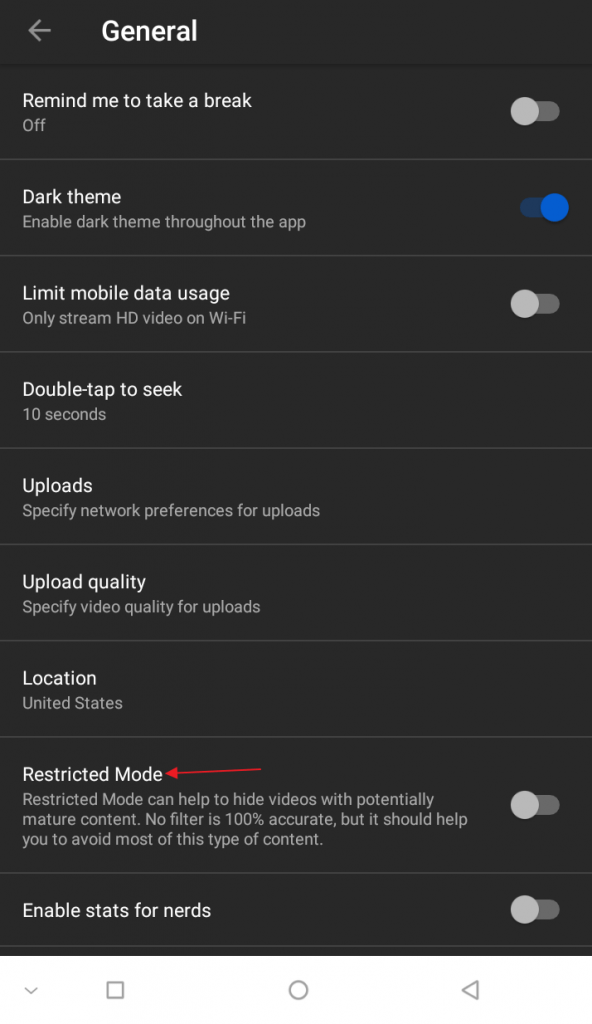
Make Changes on YouTube Website from a Computer
- All you have to do is click on Settings, then scroll down.
- You’ll see the Restricted Mode button at the bottom of the page.
- Click on it and toggle it to your preferred setting.
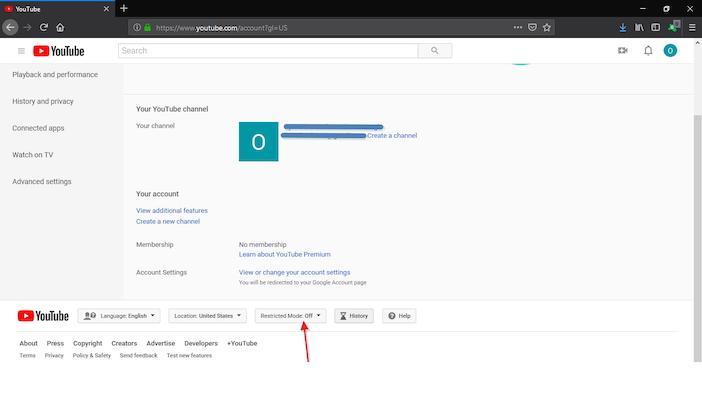
Changes on Netflix from a Computer
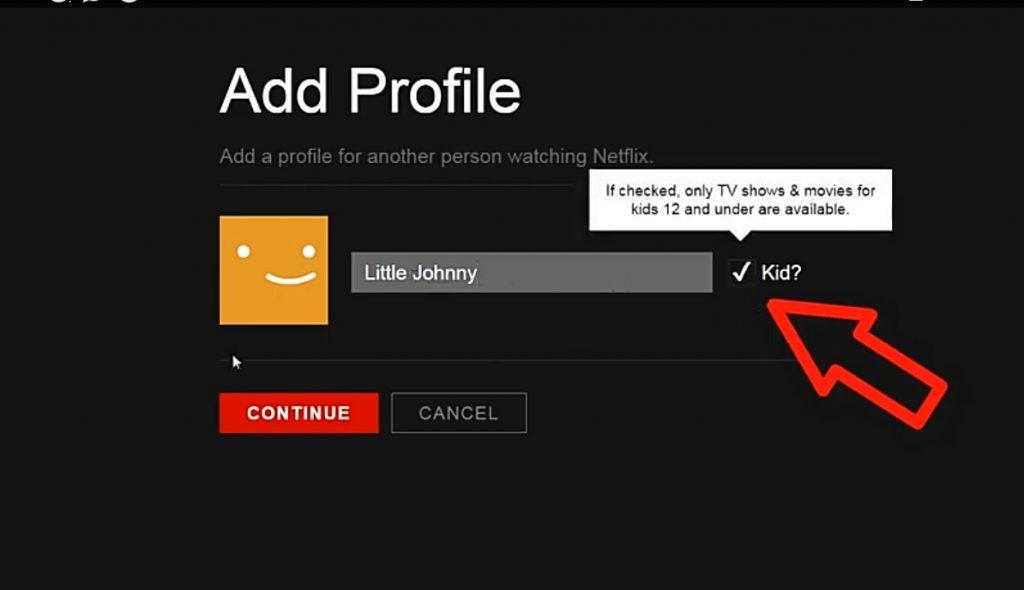
- First, you’ll need to create a Netflix profile for the child with restricted access (if you haven’t done that yet).
- You can create a profile for your child by clicking on the icon or picture on the upper right.
- Select Account and go to the My Profile section where you’ll find the Manage Profile option.
- Click on Manage Profile. You’ll be given the option to create a new profile.
- Now, when creating the new profile, you’ll notice a checkbox on the right named Kid. Ensure that you tick this box.
- Now, click on continue.
- The next page you’ll see is the name of every profile in that account, including the one you just created.
- Now, click on the profile name you created for your child.
- Doing this will provide you with more options, including language settings and select between a younger kid or an older child.
- Once you have selected the one that applies to your child, click on Save, then Done.
- And that’s it. You’ve created a kid profile.
- Each time your child views content from that profile, he/she will only be shown videos that are specific for their age range.

Now, since your kids will have your account on their devices, this means your profile will be accessible to them. They may be tempted to use mummy or daddy’s profile to watch videos that aren’t meant for them. Fortunately, Netflix has a fine-grained option for this as well.
- All you have to do is go back to your profile. Click on account from the upper right menu.
- Instead of going to Manage Profile, this time, you’ll click on Parental Control.
- Once you do that, you’ll be asked to input your account’s password.
- When you enter your password, you’ll be brought to a screen where you can set a four-digit unique code.
- On this screen, you can also set the content rating you don’t want your child to view.
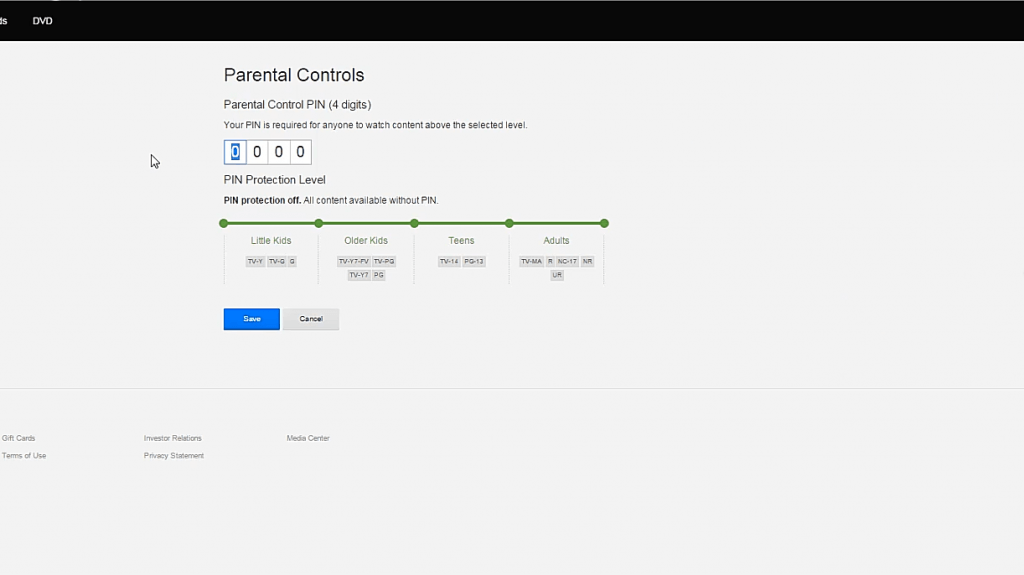
- This simply means that the limit you set is the content rating your child will be able to watch if they try to use your account without the secret pin.
- Therefore, if the content rating is PG-13, your child will only be able to watch PG-13 rated content and below.
- Once you’ve created your secret code and selected the rating, click on Save.
- Now, each time you or anyone wants to use your profile to view content that’s higher than the preset rating, the four-digit pin will be required.
- This ensures that your kids can’t watch mature content on your profile even if they have access to it.
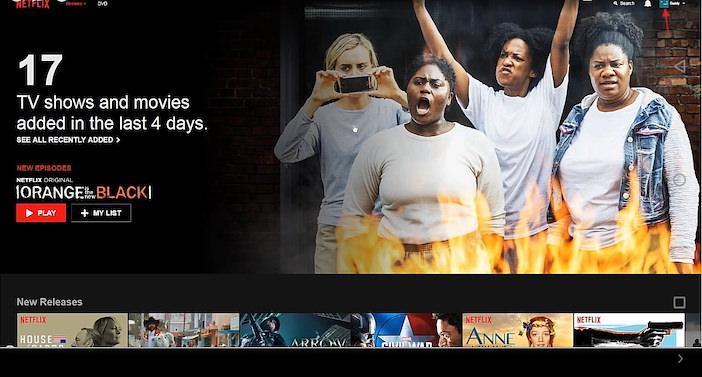
Note: An account is different from a profile. An account is for just one person (you, in this case), but you can open up to five different profiles on one account. This simply means that if your child is to watch Netflix on your device or theirs, you’ll log in with your account and password, but they can watch from the available profiles.
Learn About Age Ratings for Games
Every kid that has a smart device, whether iOS or Android, will definitely want a fun game on their device. But in order to ensure online safety for kids, it’s best that the parent reviews the kind of games the kids have on their devices.
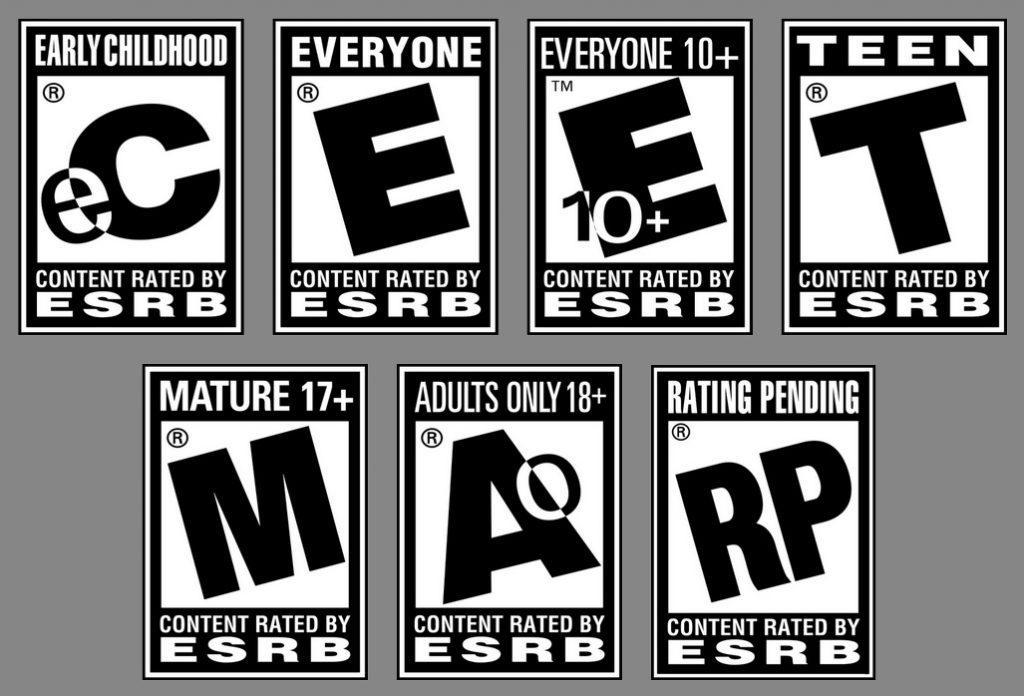
It is no longer news that some hackers design apps and games, place them in different app stores, and use them to collect vital information. Therefore, it’s essential that you review the kind of games your kids have on their devices.
One good way to do this is by checking Common Sense Media. This website is one dedicated to protecting kids online and they take their time to review games that are suitable for all ages.
You can also get games that are specifically made to teach kids how to be safe online. A good example is Cybersecurity Labs by Nova Labs. This game provides your kids with an in-depth understanding of how the internet works and the risks involved.
Another good example is the Digizen game, which teaches your child how to deal with cyberbullying as well as other internet threats.
Spam and Phishing E-mails
Many kids, especially teens use emails in school and as a form of communication. It’s also what they use in creating many of their social media profiles. Therefore, it’s very easy for them to be accessed and tricked through phishing emails.
There are many ways to tempt or trick a child through an email. Some of them include relationship confessions, make money quick schemes, amazing gaming offers, huge fake discounts, and more.
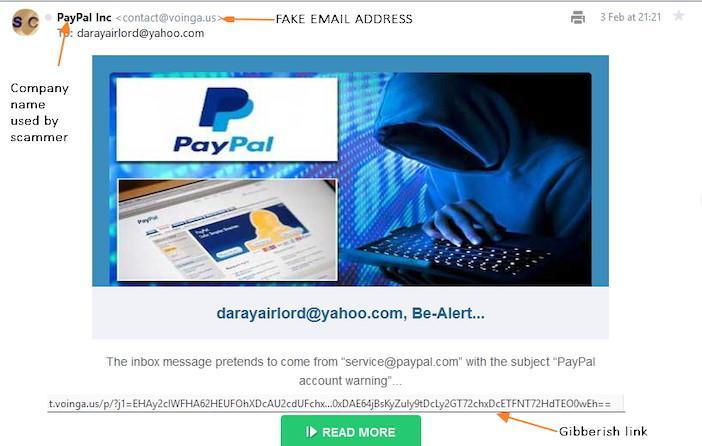
However, educating your child on how to spot a phishing email will help protect your kid online. There are different ways to spot a phishing email, including:
- Email address is different from the legitimate company’s name or email.
- Email has too many spelling and grammar errors.
- The deals or messages are too good to be true.
- Asking for personal details. Legitimate companies won’t ask for your personal information.
- Includes improper attachment or an attachment with a mismatched name. Most of these contain malware or viruses that are designed to steal your financial information, passwords, or damage your computer.
- When you hover over the links in the email, it looks like gibberish.
What About Browsers and Search Engines?
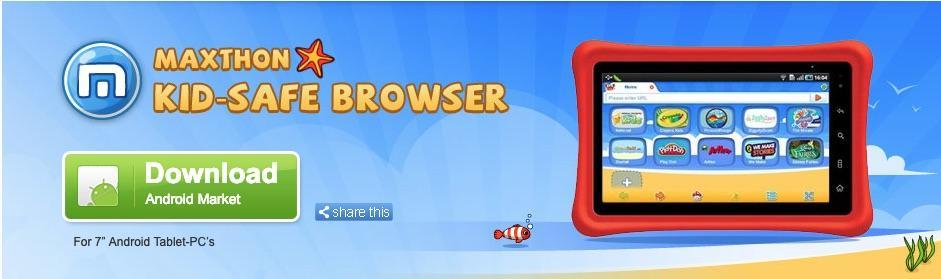
There are browsers and search engines that are tailored just for kids. One good example of a kid-safe internet browser is the Maxthon Browser.
It also restricts their access to websites that it feels are inappropriate for kids. You also have the ability to add kid-safe websites and remove unsafe ones.
Your child won’t be able to change the settings as they would need a password to be able to do that.
There are also search engines that are specifically made for kids’ online safety. Some of them include:
Conclusion for Internet Safety Tips

As a parent for making sure that your child is safe on the internet is compulsory. You can build upon the trust that you share with your child as part of their upbringing.
In order to implement the suggestions above, your child needs to know you’re doing it for their wellbeing and it is part of your job as a parent.
Never give out your personal information. This includes passwords, full name, home address, school name, and parents’ card information or yours.
Therefore, you need to talk to them and educate them with relevant materials based on their age level.
So, when you limit their online access or restrict their accounts, you won’t come off as a bad parent. You can also try to teach them with real-life examples, there are many cases where social media have damaged the lives of different kids.
- Make internet safety an interesting topic for your kids by understanding what they like doing on the internet.
- Remind children to be careful and explain to them the purpose of social media, cite examples that may help them make better decisions.
- Before handing an internet-enabled device to your child, ensure that you check it thoroughly to enable parental controls.
- If they lose the device, tell the parents immediately. And if they are old enough, they can also report to the police.
- If they notice something is not right with your device, they should be able to inform you.
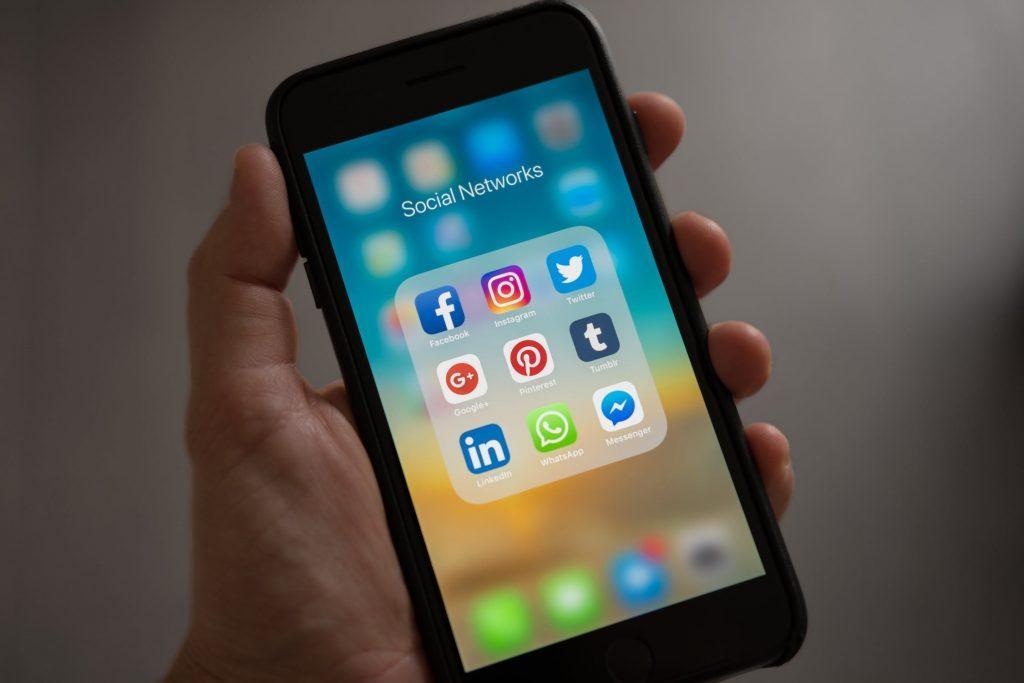
Whereas when it comes to social media, help them understand from an early age (13+ is generally the minimum age requirement with parental consent and control for social media apps) that what they should not do; and how they should always check with you first if they are unsure about something.
Other topics that you should keep in mind for discussion from time to time can be as follows:
- Always think twice before creating an online status or posting a picture. Ensure that what you are about to post isn’t something mean or offensive.
- When you’re online, only talk to the people you know in real life. Don’t accept friend requests from strangers. Only talk to your friends and families.
- Don’t arrange meetings with strangers on the internet. Even if the person says he/she is staying in your neighborhood.
- If someone says something mean in a group chat or an online forum, don’t reply to the person. Just show the message to an adult for help.
- If you receive an unknown email, either from a person or a company, don’t click on the links in the email, and show it to your parent.
Additional Material
To wrap up, we also would like to share that there are many platforms that provide kids with games that teach them internet safety. Some of them include:

Leave a Reply