
Have you ever experienced something like going through a website and clicking something like an accept button to optimize your browsing experience? And afterward, when you go to your social media applications or even anything on the Internet, you see snippets of what you accessed on websites you visited before?
You might not be bothered with it although many of us think – “is it purely coincidence that I’m seeing these?”
Of course, the answer is no. Nothing is ever a coincidence on the Internet. The things you see on your browser right now are specifically targeted to only you and no one else.
How? Through the use of Cookies!
So… What are Cookies On the Internet?
Cookies are pieces of information stored on your web browser or data sub-folders. They are designed to hold data that is specific to a particular individual or a client which can be accessed by a central server on the web which operates the cookies that you either accepted or ignored.
What’s in a Cookie?
A cookie contains:
- a URL – usually contains the address of the site you visited on the Internet
- duration of the cookie – the lifetime of the cookie which can either be session or persistent.
- a random string of numbers
The numbers are used to specifically identify you when you visit the website which stored the cookie. That way, only the server which stored your cookie will be able to read and use that cookie.
There are two types of cookies: session cookies and persistent cookies.
Session cookies are created temporarily in your browser’s subfolder while you are visiting a website. Once you leave the site, the session cookie is deleted.
On the other hand, persistent cookie files remain in your browser’s subfolder and are activated again once you visit the website that created that particular cookie. A persistent cookie remains in the browser’s subfolder for the duration period set within the cookie’s file.
What’s the Use of Cookies?
It’s a utility tool because it can keep track of your activities within the Internet, remember your passwords and login information, and your other preferences and choices. The process is usually like this –
You visit the website you’re looking for then you’re given the option to accept the use of cookies for a full browsing experience. Thereafter, the server stores the cookie on your browser.
Then, they keep track of your activities via cookies including any information you might have given while you are on site – such as your handy e-mail address.
Given that it is used to store information, cookies are useful to websites which have large databases and access traffic. More people logging in on the website means more cookies – technically and literally.
It’s also used in advertising because every website which has stored a cookie in your browser will specifically gather information around the web according to your activity.
So each time you browse the Internet, you’ll be shown ads which are specifically targeted to your personal preference.
What Are the Kinds of Cookies?
If we will classify cookies in a general sense, there are three types which are mainly used by websites to gather information from its visitors. These are session cookies, persistent cookies, and third-party cookies.
![]()
That way, the website is always personalized according to your liking because a record of your activity is always being kept on it.
- Session cookies, as the name itself implies, are cookies which are temporary. These types of cookies appear when you visit the website and disappear when you leave. As such, when you finish your session on one website, the cookies that they have gathered over your session will disappear from their server.
- Persistent cookies, which are also known as first-party cookies, are cookies which stay even when you leave the website. They are not limited to your session so even if you finish it, the cookies remain on the server of the website for further use should you visit the site again.
- Third-party cookies, which are also referred to as tracking cookies, collect data based on your personal activity online. The websites which collect this information sells it to advertisers. This enables them to serve advertisements specifically targeted to your preference which explains why you always see advertisements based on the sites you visit or your liking.
However, the lifetime of the cookie depends on its duration, so it might expire before you even visit the website again. Fortunately, websites prefer to employ the use of these cookies on a long-term basis, so your preferences can stay for a longer time.
How to Enable or Disable Cookies On Your Browser
If you’re on the Internet almost every day, take the time to learn how to enable or disable cookies on your web browser.
You’ll be surprised at how much information you’re actually giving than what you think.
Consequently, the method you may use will depend on what kind of browser are you using. Below are some of the most used browsers on computers and on mobile devices.
Google Chrome
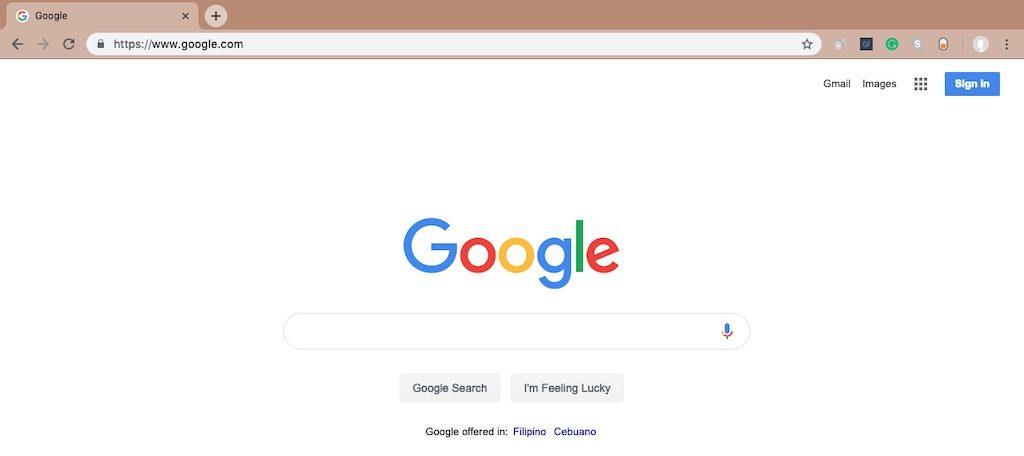
For Google Chrome users, click the button with the three vertical dots which is located at the upper right corner of your browser.
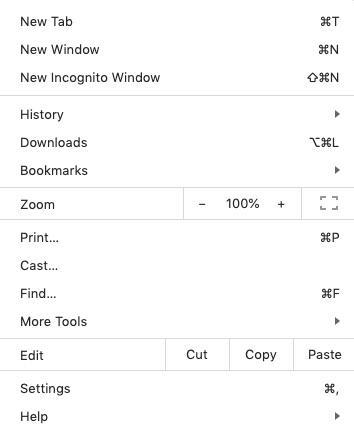
Select Settings.
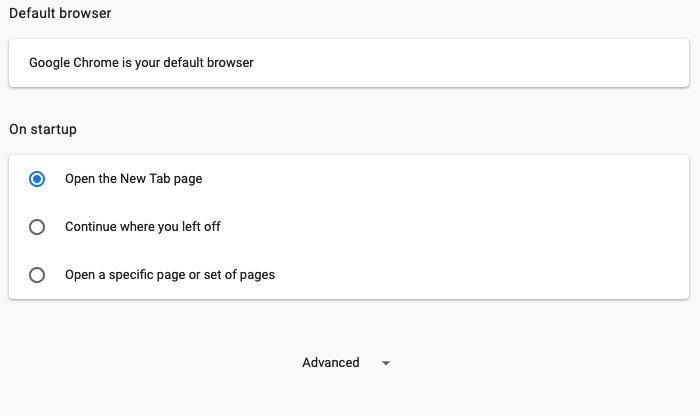
When you click the Settings option, scroll down below and click on the Advanced section.
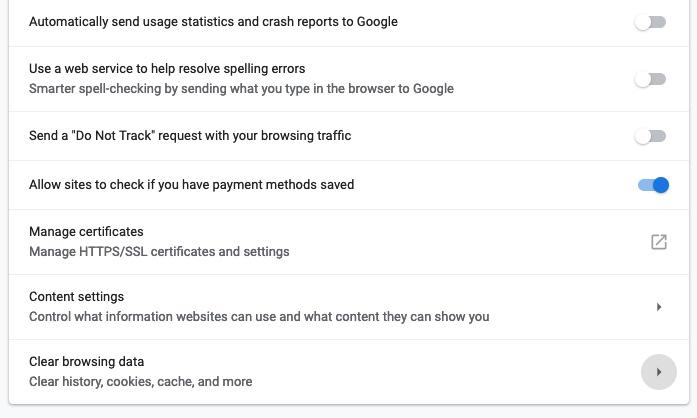
Scroll down again and click on the Content Settings tab.

On Content Settings, click on Cookies.
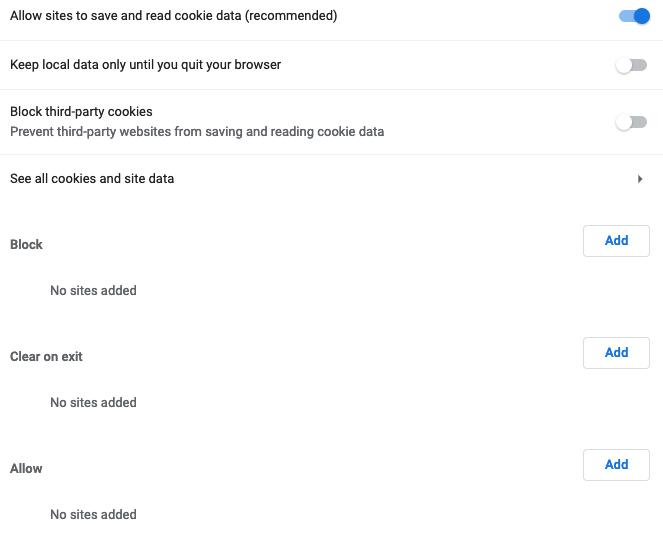
From there, you can set your preferences regarding cookies – you can add and block URLs and even set parameters on how cookies operate when you leave a particular website. You can enable and disable cookies here with ease.
You can also refer to Google Chrome Help site for more in-depth explanations, answers and knowledge base articles.
Mozilla Firefox
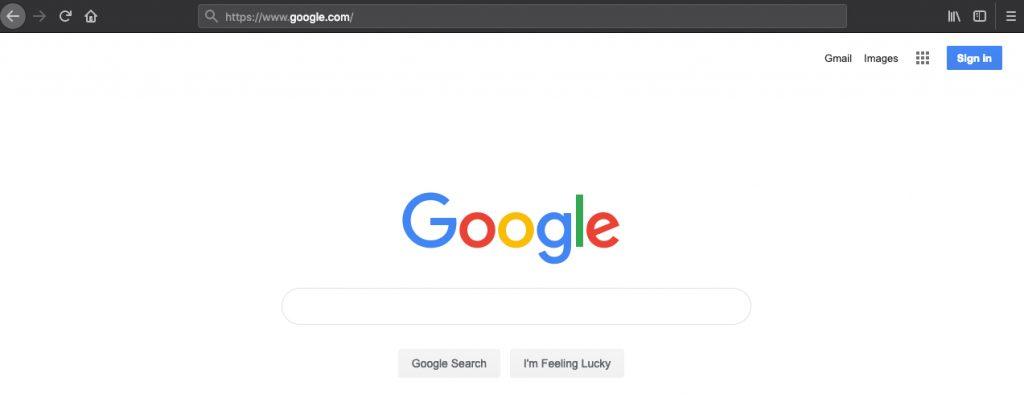 For Mozilla Firefox users, click the button with the three lines which is located at the upper right corner of your browser.
For Mozilla Firefox users, click the button with the three lines which is located at the upper right corner of your browser.
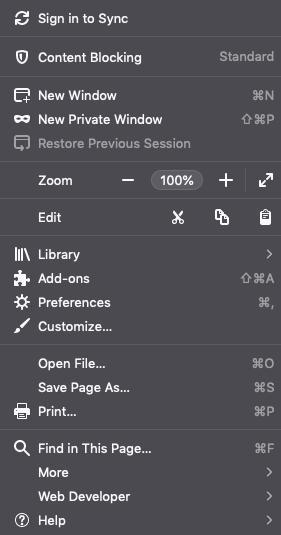 Next, click Preferences.
Next, click Preferences.
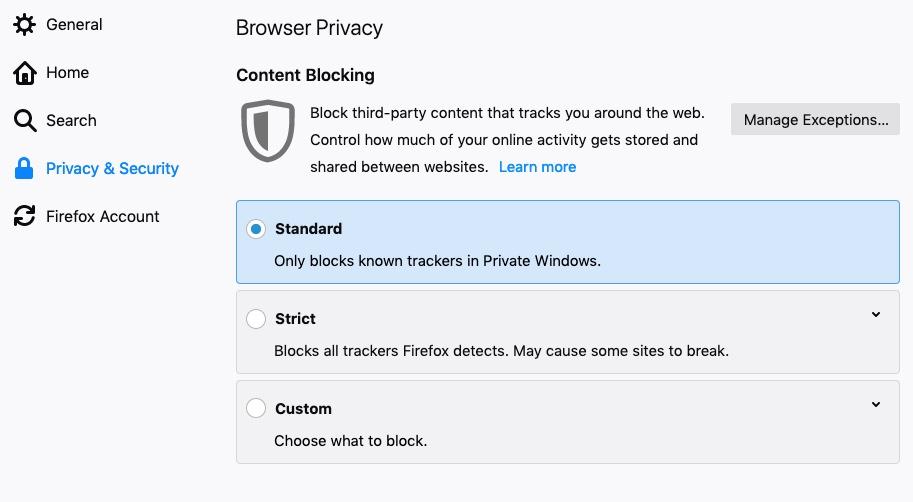
Under Preferences, click Privacy and Security.
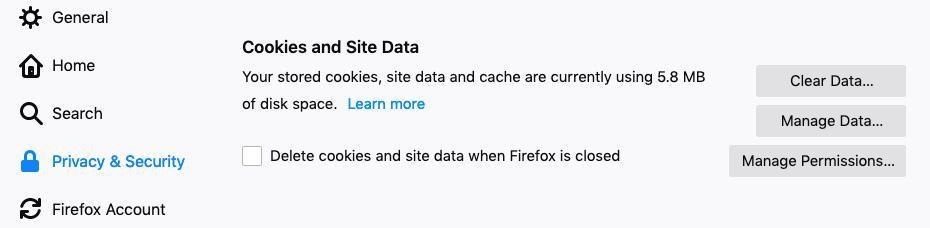
Then scroll down below to the Cookies and Site Data section.
From there, you can set your preferences regarding cookies – clear all the data altogether, manage data to see the sites you visited which have your cookies or set your restrictions on sites which you want to block or allow to have cookies on your browser.
Internet Explorer
If you’re still using Internet Explorer (although it is time to move on), click the settings button which is located at the upper right corner of your browser.

Thereafter, select Internet Options from the drop-down menu.
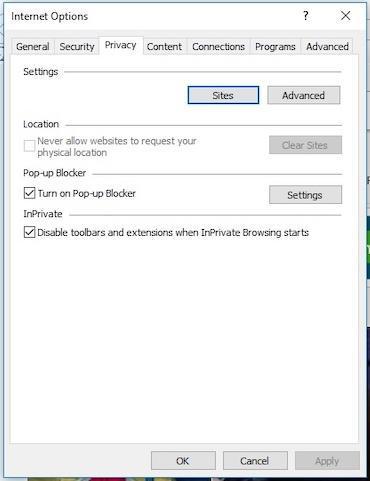
Under Internet Options, click on the Privacy tab.
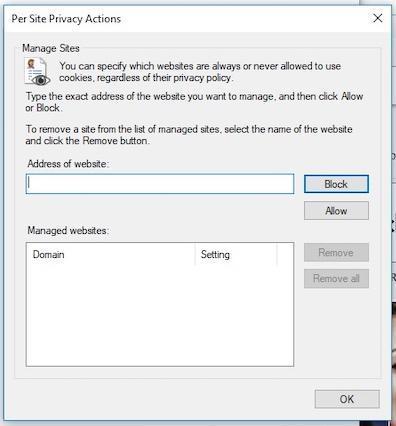
Under the Privacy Tab, you can click on either Sites which allows you to filter the websites which you want to block or allow
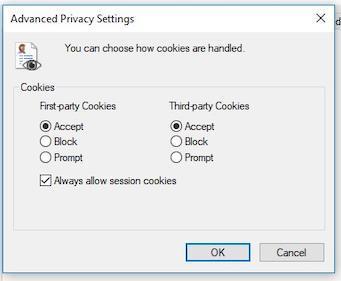
or Advanced which allow you to organize how cookies operate on your browser. All in all, it’s simple and involves more clicking and less work. So thank your handy Internet Explorer for that.
Microsoft Edge on Windows

For Edge users, which is Microsoft’s mighty successor to the IE, click the button with the three horizontal dots which is located at the upper right corner of your browser.
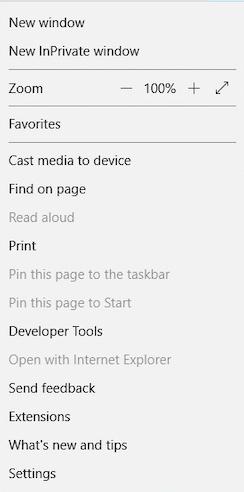
Next, click on Settings.
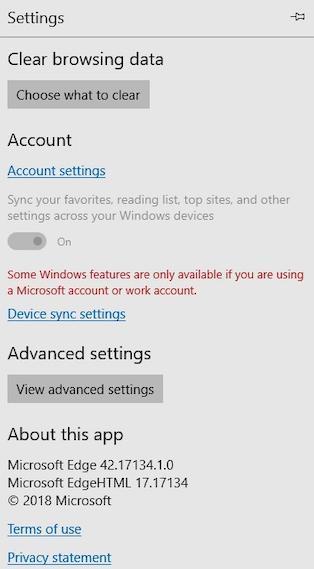
Under Settings, click on View Advanced Settings.
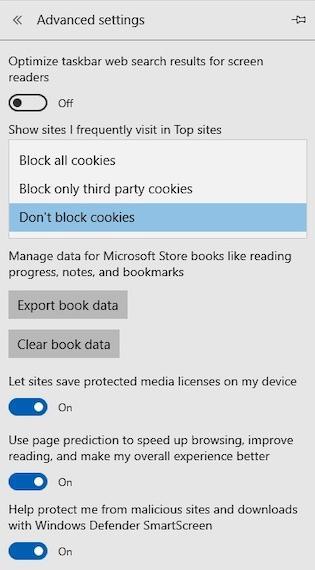
Under Advanced Settings, you are given three options as to how you want your browser to deal with cookies. It’s simple and easy as its older counterpart.
Safari on Mac OS X
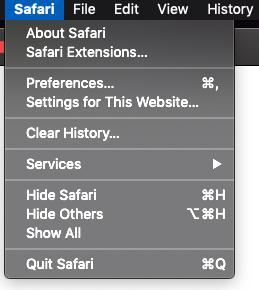
For Safari users on Apple computers, launch Safari browser first then click on word Safari at the upper left of your screen to bring a drop-down menu. Select Preferences.
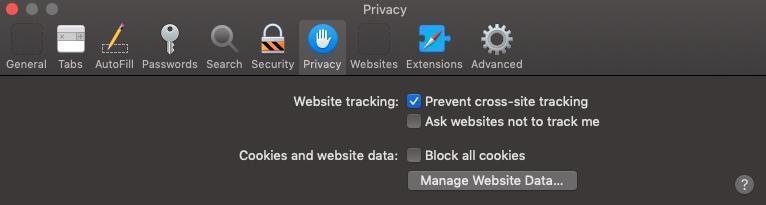
On Preferences, select the Privacy tab. You can tick on the box provided if you want to block all cookies coming from websites you visit or not.
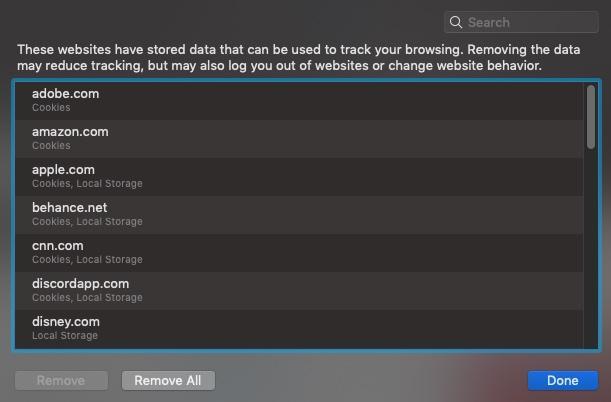
If you click on Manage Website Data, you can see all the websites you’ve visited which has cookies on your browser and from there sort out which do you want to remove.
That’s how you do it for browsers on computers. Take the time to learn how to customize your browsing experience in your computers if you tend to stay on your desktop or laptop every day for too long. You might not know what you’re clicking so be cautious.
It would also be good to refer to Apple Support site that talks about managing cookies and website data in Safari.
That being said, if you’re always on the go and you’re using a mobile device, that’s coming up next.
How to Enable or Disable Cookies in Your Mobile Device
Mobile devices are usually divided into iOS and Android, and the two operating systems have done a great deal of blocking or allowing cookies on browsers that are appropriate to both.
Safari on iOS (iPhone & iPads)
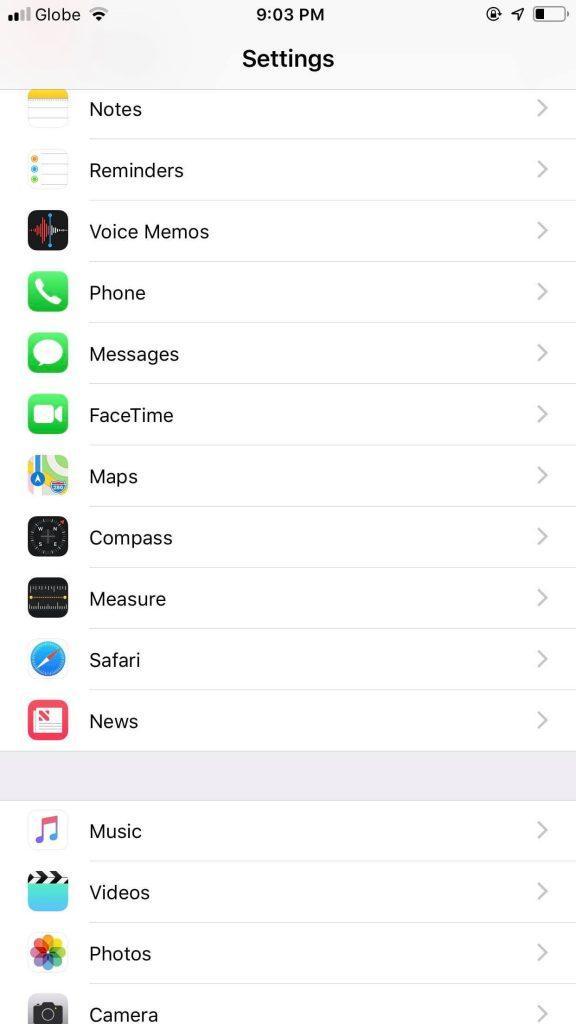
If you’re using an Apple Device, just click on the Settings icon on your device. On Settings, scroll down below until you find the Safari tab.
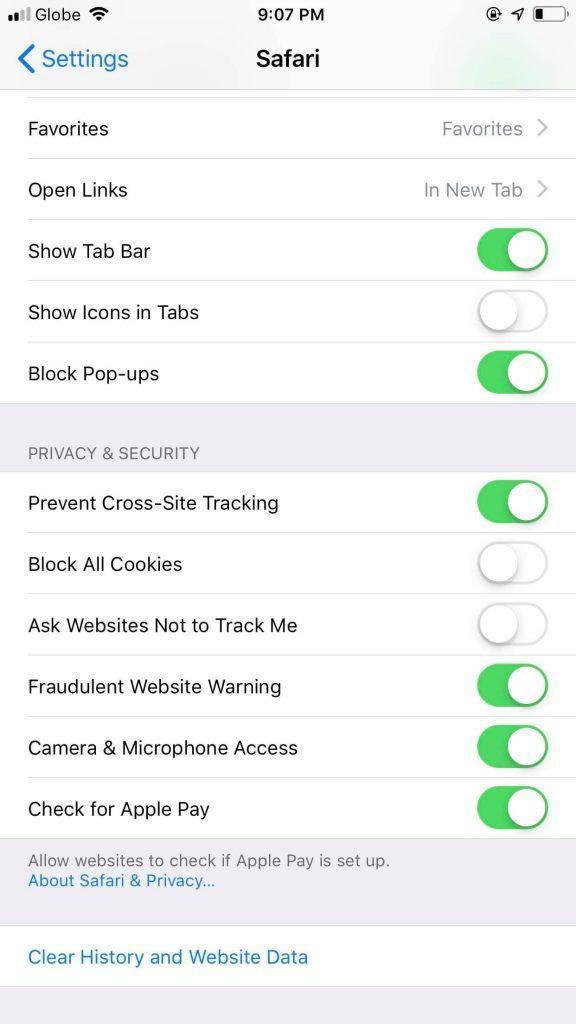
On the Safari tab, go to the Privacy and Security Section, and adjust the slider to enable or disable all cookies. You can also clear your history and website data altogether at the bottom, so if you want a safe restart, do just that.
Google Chrome on Android devices
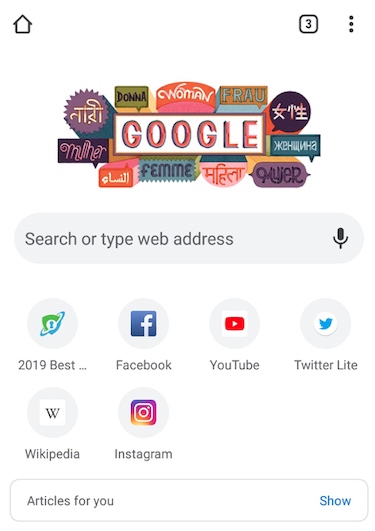
For Android devices – on your Chrome browser, click the click the button with the three vertical dots which is located at the upper right corner of your browser.
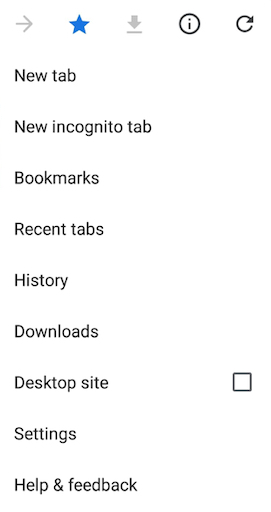
Under the drop-down menu, select Settings.
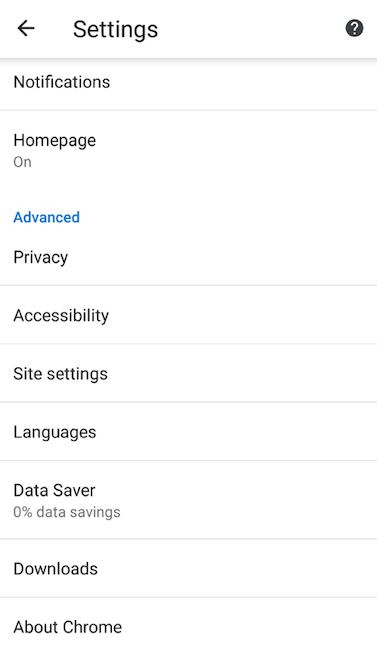
Scroll down below and click Site Settings under the Advanced Section.
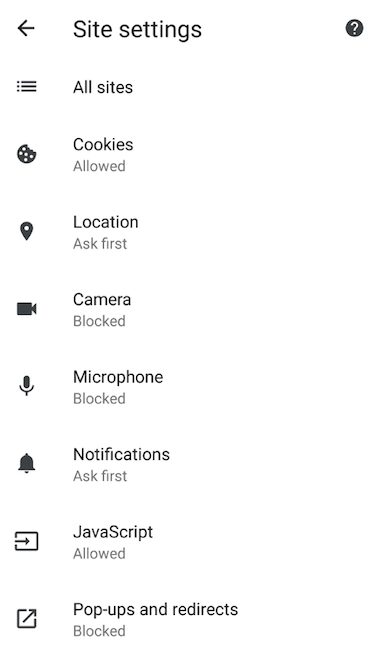
Under Site Settings, click on Cookies.
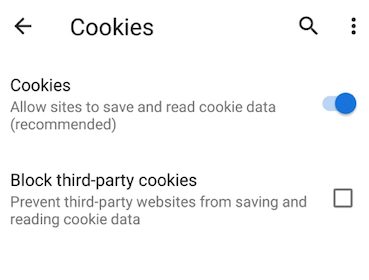
Then under Cookies, you can adjust the slider to allow or block sites from saving and reading cookie data. There’s also a box you can tick to block third-party cookies.
It’s just a matter of exploring the options provided on your mobile web browsers to enable or disable cookies on the websites that you visit.
As we mentioned above, Google Chrome Help site has knowledge base articles to help you through.
Bottomline – Are Cookies Safe?
Finally, you can ask the question, “Is it really safe for me to give my information to a website just because I visit it often?”
It’s safe in some sense because a cookie only contains the information that we stated above. Cookies benefit both you and the website you visit. As a consumer, you do want more personalized ads instead of seeing random ones that you don’t want. Websites in return only want to optimize your browsing experience when you visit.
In a nutshell, a cookie in its own sense is not really much of a threat to privacy, but its use is.
Given that it stores information about users, the underlying issue is – how much do these sites or third parties know about you and what do they do with the information you give them?
That being said, it pays to always be on guard. If you have confidentiality concerns regarding the information you will provide on a particular website, then feel free to click the Decline button.

Leave a Reply